How to change existing numbers
Case: Change an existing number in the filename to a new number, either from a new starting point or relative to the existing number.
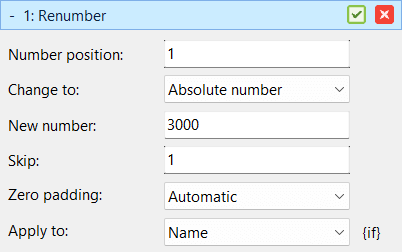
If your files contain numbers that are out of order or formatted inconsistently, the Renumber method in Advanced Renamer can help. It detects numbers in filenames and replaces them with new values—either from a specific starting point or by adjusting them relative to the original number.
Here is how to do it:
- Add the files to the list.
- If there are methods in the method list, click the Clear Methods toolbar button.
- Add the Renumber method and configure it as follows:
-
Number position: If the file has multiple numbers, select the one you want to change, otherwise use
- Absolute: Replaces existing numbers with a new sequence starting from a chosen number.
- Relative: Adjusts the existing number by adding or subtracting a specified value
- Automatic: Automatically pads the number with zeros based on the length of the existing number and the number of items in the list.
- Manual: Pads the number with a fixed number of zeros. Enter the number of zeros in the field.
- No padding: No extra zeros applied.
1.
Change to: Set to one of the following:
Zero padding: Can have one of three values:
- Verify the names in the list and click Start Batch.
Change zero padding of existing numbers
To keep the same number but only change zero padding, choose Relative mode, set the value to
To keep the same number but only change zero padding, choose Relative mode, set the value to
0, and adjust the Zero padding setting.