Timestamp method
Was added to macOS in version 4.08
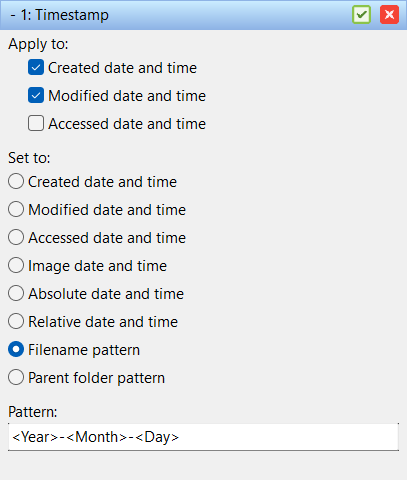 With the timestamp method you can change the date and time of the filename. You can either change it to a fixed date/time, a date/time relative to the current date/time of the file, date/time from EXIF tags in images, or a pattern in the filename.
With the timestamp method you can change the date and time of the filename. You can either change it to a fixed date/time, a date/time relative to the current date/time of the file, date/time from EXIF tags in images, or a pattern in the filename.
Apply to
A file contains three different date/time values. One for when the file was originally created, one for when it was last access, and one for when it was last modified. Use these checkboxes to select which date/time values you want to change. You can check more than one of them, but at least one has to be selected.
Only Modified date and time is supported on macOS
Image date and time
If this is checked and the files in the list are image files the date and time value will be set to the EXIF date taken value found inside the image file.
Absolute date and time / Delte date and time
This determines if the values of the edit fields below are the absolute time or if the values are relative to the files current date and time.
Note: When you change from absolute to delta time, you should review the values of the edit fields.
Filename pattern / Parent folder pattern
When checked a pattern edit field will be visible in the bottom. In this field a pattern for how the date and time values can be retrieved from the file or parent folder name. The tags <Year>, <Month>, <Day>, <Hour>, <Min>, and <Sec> have special meaning in this method. They are used to specify how the date and time parts are recognized in the name.
Example: If you have a filename with year, month, and day values in the name and you want to set the file date to this date and the filename is Summer at the lake 2011-04-01.jpg the pattern <Year>-<Month>-<Day> will automatically retrieve the date.
Regular tags can also be used in the pattern, but note that the six date and time tags have special meaning here.
Metadata field New in version 4.08
Use a recognized metadata field to set the file level timestamp. The list of fields will be extracted based on available values from the files
in the list.
Day / Month / Year / Hour / Min / Sec
When absolute or relative date/time is checked you can specify individual time parts in these six fields. If Delta Date and Time is checked, these values are either added to or subtracted from the file date/time. If you type 1 in Hour, 1 hour is added to the date/time and if you type -1, 1 hour is subtracted from the date/time.