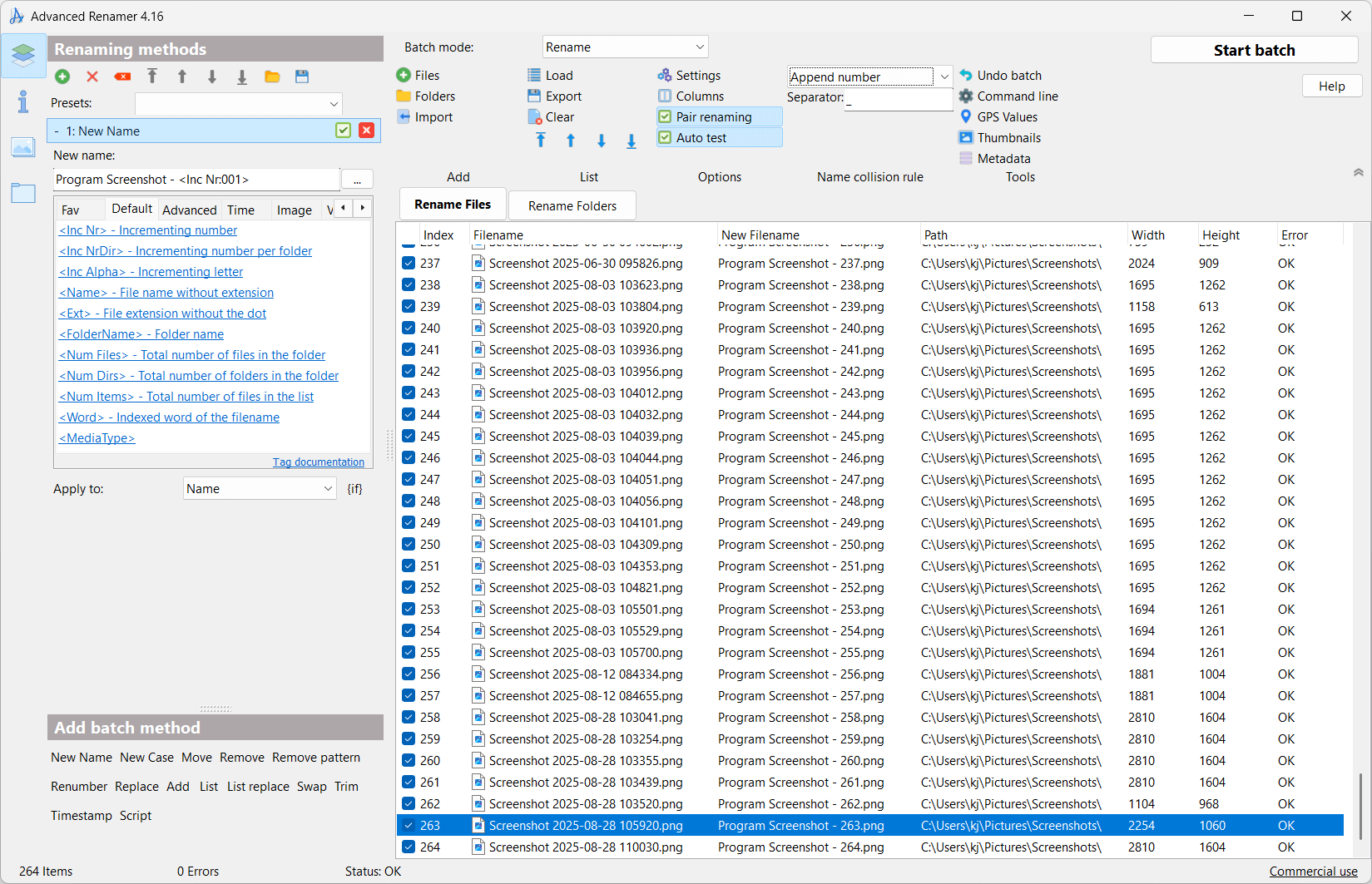Advanced Renamer
Batch file renaming utility
for Windows and Mac.
It is easy to set up a batch rename using multiple methods on a large amount of files. The 13 different methods enables you to change the names, and timestamps of files in one go. The files can also be copied or moved to new locations based on information in the files.
With Advanced Renamer you can construct new file names by adding, removing, replacing, changing case, or giving the file a brand new name based on known information about the file.
Before performing the operations on the files you can verify that the output will be correct and if you perform the rename and regret it, you can undo the complete batch.
This mass file renamer is an excellent tool for organizing digital photos, whether you're a seasoned professional or just starting out. It offers the ability to extract metadata from your image files, such as date, time, dimensions, and camera model, and use this information to generate new, meaningful file names. With Advanced Renamer, you can effortlessly rename large collections of photos in just a few clicks.
GPS Data
If your image or video files include embedded GPS information, you can take advantage of this feature to further customize your file names. The program allows you to automatically insert the name of the city, country, and state where the picture was taken. This is made possible by utilizing geographic coordinates, which are matched against a database of over 100,000 cities around the world.
Music Files
Music files often suffer from disorganized names or strange characters that make them difficult to manage. With Advanced Renamer, you can streamline this process by renaming your favorite music tracks with more appropriate and user-friendly names. Thanks to the built-in metadata support, you can retrieve essential track details such as artist, album, and genre, allowing you to create clear, structured file names that better reflect the content of each file.
Video Files
With Advanced Renamer, you can easily enhance your video file names by including details like the video codec, resolution, frame rate, or audio bitrate. This makes it simple to organize and identify your videos at a glance. With the ability to add these technical specifications directly into the file names, keeping track of your video content becomes much more efficient and straightforward.
Selected Features
-
Supports both Windows and macOS
Dark theme
Preview new names in real time
Tag based renaming
Image renaming with EXIF and XMP support
Rename with MP3 / ID3 metadata information
Use Regular expressions and Wildcards
Generate new file names from JavaScript
Rename with video tags
Use GPS information from image files
Unicode and UTF8 support
Supports files and folders
Undo previous batches
Several renaming methods
Use multiple methods in a single batch
Batch modes: Rename, copy, move
Set file timestamps
Automate renaming with command line batch runner
Renaming Methods
-
New name with Tags
Change case of filename
Remove / Delete part of filename
Remove pattern from filename
Replace part of filename
Add / Insert text into filename
Move part of filename
New names based on a list of names
Replace list of characters or patterns
Change file timestamp
Trim filenames
Renumbering
Swap
Script (JavaScript)
Languages
Contribute translation
Image file formats
.3fr, .apng, .arw, .avci, .avif, .bmp, .cr2, .cr3, .cur, .dcr, .dng, .erf, .fff, .gif, .heic, .heif, .hif, .ico, .jfi, .jfif, .jif, .jp2, .jpeg, .jpf, .jpg, .jpm, .jps, .jpx, .kdc, .mpo, .nef, .nrw, .orf, .pef, .png, .psd, .raf, .rw2, .rwl, .sr2, .srf, .srw, .svg, .tif, .tiff, .webp, .xcf
Video file formats
.asf, .avi, .ivf, .m2v, .m4v, .mj2, .mkv, .mov, .mp4, .mpeg, .mpg, .ogv, .qt, .webm, .wmv
Audio file formats
.aax, .aif, .aifc, .aiff, .flac, .m4a, .m4b, .m4p, .mka, .mp3, .mp4, .ogg, .opus, .wav, .wma
Document file formats
.docm, .docx, .eml, .epub, .msg, .odp, .ods, .odt, .pptm, .pptx, .xlsm, .xlsx
Other file formats
.exe, .otf, .ttf
File formats supported through external tools
.aa, .ai, .ape, .arq, .bpg, .ciff, .crm, .crw, .doc, .dot, .flif, .m2ts, .mrw, .mts, .pcd, .pct, .pdf, .ppt, .psp, .rtf, .rwz, .wv, .xls
More examples of use
Change the case of a filename to uppercase or lowercase, or change the case of the first letter in every word.
Replace a part of a filename based on a search pattern.
Add incrementing numbers with leading zeros to filenames.
Change file extensions.
Make filenames safe for web use.
Cleanup file names and remove spaces and underscores.
Add a prefix or suffix to filenames.
Copy or move files to other folders. New folder names can be constructed from file tags and patterns.
Revert names to original names if renaming batch goes wrong.
Organize music files based on ID3 tags.
Use EXIF information to sort image files and organize them in folders.
Save batch presets for later use or share them with friends and colleagues.
Use Regular Expressions and wildcards to replace parts of file and folder names.
Add date taken to the file name of photos.
Change existing numbers in filenames.
Trim unwanted characters from beginning and end of filename.
Add GPS coordinates or reverse geocode coordinates to add city name to file name.
Categorize video files by use of video tags.
Perform automatic batches through the command line batch runner.
Randomize filenames for use in digital picture frames.
Extract metadata from image files in raw camera formats like Canon RAW, Nikon RAW, Sony RAW, FujiFilm RAW, or Pentax RAW.
Quick cleaning of files downloaded from the internet.
Flexible and efficient batch automation.
Organize images and videos downloaded from iPhone or Android.
Extend the batch renaming process with code written in JavaScript.
Strip special characters from file names.
Quickly organize files by renaming them according to a consistent naming convention. This is useful for sorting and categorizing files based on content, date, or other criteria.
Rename files to include date and time information, making it easier to identify when the file was created or modified.
Modify file extensions in bulk, ensuring that files are correctly categorized or associated with the appropriate software.
Clean up file names by removing unwanted characters, spaces, or special symbols.
Enforce a consistent naming convention across files to maintain uniformity and enhance organization.
Integrate file renaming tasks into existing scripts or automated workflows to streamline repetitive processes.